Chevron pattern is a very popular pattern used by designer to create many products. This pattern is famous and appeared in many paper products such as invitation, announcements, etc. It's also beautifully looked on physical products such as stickers, iphone cases, and many others.
So how to make a chevron pattern in Inkscape? Follow simple steps below and you'll able to make a seamless chevron pattern.
1. Open Inkscape with grid on
2. Draw a single chevron pattern using the Bezier tools like below. Make symmetrical.
3. Select the shape and group it by clicking Group under Object menu while the shape being selected.
4. While the shape still being selected, make a clone of it by selecting Clone under Edit menu and click then Create Tiled Clone.
5. Select the size of Row and Column, for example 10 x 10, click Create. You will now have like image below:
6. Go back to select the first element and make sure select Clone of Group 1 (see the toolbar at the bottom of Inkscape window). Drag that element a little bit to the left so it is separated from the others.
7. Double click the first element in the chevron element group and note the toolbar which should shows a unique number in the box:
8. While the first element still being selected, right click your mouse and click Duplicate. Drag the duplicate element below the first so you fill the empty space with the same shape. Play around using your mouse or arrow on keyboard to properly position the duplicates
9. Click outside the element until you see Layer 1 in the box of the toolbar
10. Create another layer below Layer 1, name it for example Base.
11. Lock Layer 1 and you can create a rectangle in Base layer and give it a color that matches the chevron color.
12. You can now export the two layers as a png and you are done with your chevron pattern image.
As mentioned above, chevron is a favorite pattern used for background of many beautiful products. Examples of these are below. Chevron pattern you see on these products was created using the above technique with Inkscape.
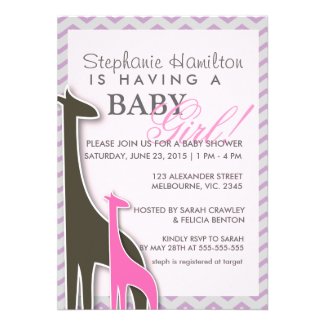
Giraffe chevron baby girl shower invites by cheapinvites
Get a custom printed announcement from zazzle







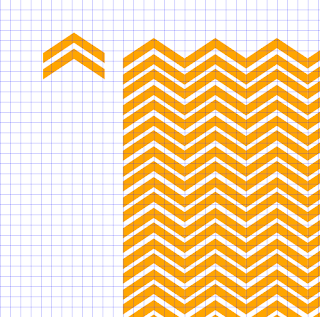


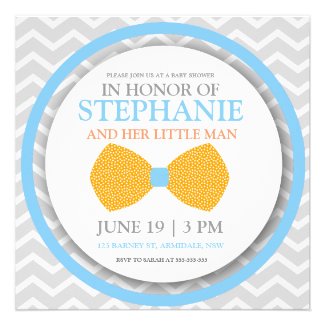
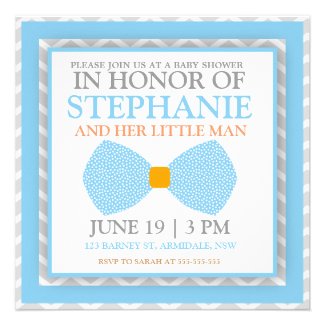
Hi, excellent tutorial. Thanks for sharing your knowledge. I'm trying to make this chevron pattern but when I click the first node to close the shape, the tool just delete the node created before that. Do you know what should be happening?
ReplyDeleteby using the tweak tool, one can also get different colors for different lines in one stroke of mouse... i've tried it and it works wonders on the pattern
ReplyDeleteI'm so glad I found your blog,i love inkscape and was struggling to make a good chevron. This seems allot easier, will definitely try. Thank you!
ReplyDeleteI'm so glad I found your blog,i love inkscape and was struggling to make a good chevron. This seems allot easier, will definitely try. Thank you!
ReplyDelete